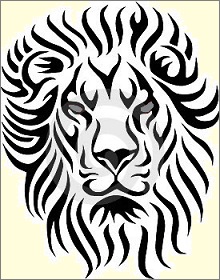FAQ¶
This is Leo’s Frequently Asked Questions document. 这是 Leo 常见问题回答???
Contents
- Getting Leo
- 安装 Leo
- Customizing Leo
- How can I add support for a new language?
- How can I create a pane for matplotlib charts?
- How can I enable and disable support for psyco?
- How can I put background images in the body pane?
- How can I use a dark theme in Leo?
- How can I use Leo’s legacy key bindings?
- How do I add a new menu item from a plugin?
- How do I set selection colors?
- How do I specify qt fonts?
- How do I submit a plugin?
- Developing Leo’s own code
- Learning to use Leo
- How can I learn Leo, or python, or anything
- How does EKR (Leo’s developer) use Leo?
- How does EKR use clones?
- How does Leo handle clone conflicts?
- What’s the best way to learn to use Leo?
- When is deleting a node dangerous?
- When is using a section better than using a method?
- When may I delete clones safely?
- Why doesn’t Leo support cross-file clones?
- Why should I use clones?
- Leo in Shared environments
- Leo and Git
- Leo and Excel
- Leo and LaTeX
- Scripting & Testing
- How can I create buttons with dropdown menus?
- How can I make commonly-used scripts widely accessible?
- How can I organize large docstrings?
- How can I run pylint outside of Leo?
- How can I test settings easily?
- How can I use setuptools instead of .bat files?
- How can scripts call functions from Leo’s core?
- How do I choose between @others and section references?
- How do I run unit tests from Leo?
- How to use leo to make mathematical notes?
- Tip: run unit tests locally using clones
- What is an easy way to profile code?
- Tips and techniques
- How can I create a template .leo file?
- How can I create and use markdown files?
- How can I customize the clone-find-all commands?
- How can I display graphics in Leo?
- How can I eliminate clone wars?
- How can I import many files at once?
- How can I make a screencast?
- How can I organize data so I can find stuff later?
- How can I restore focus without using the mouse
- How can I simulate more flexible clones?
- How can I specify the root directory of a thumb drive?
- How can I use clones to reorganize an outline?
- How can I use git to check Leo’s importers?
- How can I use Leo in virtualenv?
- How can I use Leo to develop Leo itself?
- How can I use Leo with git?
- How can I use the GTD workflow in Leo?
- How can I use two copies of Leo to advantage?
- What are some useful abbreviations?
- Why is Alt-N (goto-next-clone) important?
- Trouble shooting
- Error messages from the rst3 plugin aren’t helpful. What can I do?
- How can I run Leo from a console window?
- How can I use Python’s pdb debugger with Leo?
- How do I get help?
- How do I make Ctrl-Shift-0 work on Windows 8 or 10?
- How do I report bugs?
- I am having trouble installing Leo on MacOS. What should I do?
- I can’t run the LeoBridge module outside of leo/core. What should I do?
- I can’t write Imported files. What’s going on?
- My old .leo files won’t load using Leo 4.5 or later. What should I do?
- Nothing (or almost nothing) happens when I start Leo. What should I do?
- Running Python setup.py install from the leo directory doesn’t work. Why not?
- The new Python decorator syntax causes problems. What can I do?
- What about code that looks like a section reference?
- Why didn’t Leo update my @clean outline as expected?
- Why do Qt windows disappear in my scripts?
- Unicode issues
- I can not enter non-ascii characters. What can I do?
- Some characters in external files look funny. What can I do?
- I get weird results when defining unicode strings in scripts. What is going on?
- Some characters are garbled when importing files. What can I do?
- Python’s print statement shows ‘byte hash’ for unicode characters. What can I do?
- Using external files
- How do I inhibit sentinels in external files?
- How do I prevent Leo from expanding sections?
- How can I create Javascript comments?
- How can I disable PHP comments?
- How can I use Leo with unsupported languages?
- How do I make external files start with a shebang line?
- Can @file trees contain material not in the external file?
- How can I use Leo with older C compilers
- Why can’t I use @ignore directives in @file trees?
- How can I avoid getting long lines in external files?
Getting Leo¶
How do I use git to get the latest sources from Leo’s GitHub site?¶
Many users will want to track the development version of Leo, in order to stay on top of the latest features and bug fixes. Running the development version is quite safe and easy, and it’s also a requirement if you want to contribute to Leo.
First, you need to get git from http://git-scm.com/.
Get Leo from GitHub by doing:
git clone https://github.com/leo-editor/leo-editor (http access)
or:
git clone git@github.com:leo-editor/leo-editor.git (ssh access)
And that’s it! You can run the launchLeo script (in the top-level branch directory) directly. When you want to refresh the code with latest modifications from GitHub, ‘run git pull’.
How can I get recent snapshots of Leo?¶
Daily snapshots are available here.
安装 Leo¶
Leo’s installer failed, what do I do?¶
You can simply unpack Leo anywhere and run from there. You don’t need the installer.
From a console window, cd to the top-level leo folder. Run Leo as follows:
python launchLeo.py
To run Leo with Qt look and feel, use the –gui=qt option:
python launchLeo.py --gui=qt
To load Leo’s source, load leoPyRef.leo:
python launchLeo.py --gui=qt leo\\core\\leoPyRef.leo
Common problems¶
Missing modules can cause installation problems. If the installer doesn’t work (or puts up a dialog containing no text), you may install Leo from the .zip file as described at How to install Leo on Windows. However you are installing Leo, be sure to run Leo in a console. because as a last resort Leo prints error messages to the console.
Customizing Leo¶
How can I add support for a new language?¶
See the instructions are in LeoPy.leo in:
Notes:How To:How to add support for a new language section.
This section contains clones of all relevant parts of Leo that you will change. Coming in Leo 4.4: Leo will use JEdit’s language description files to drive the syntax colorer. To add support for a new language, just add another such description file.
How can I create a pane for matplotlib charts?¶
I’m trying to create a interactive chart in a embedded in a new leo pane using matplotlib. However, I am not sure about the the best way to implement this. I would appreciate some guidance on this please? The questions I would like answered are:
- How do I create a new blank pane for embedding a chart as well as other QtWidgets.
- Can I do this in a script or do I need to work with leo source?
I want to create a data processing and visualization tool kit in leo. Like Excel but using nodes instead of columns. Nodes will have data and I want to create new data nodes by applying python functions to data in existing nodes. The thing missing is the visualization within a leo pane (I can easily launch a chart in it’s own window).
—– Terry Brown
You can run this script from any body pane:
'''
A script that adds a MatPlotLib pane to Leo.
After running this script, right click on one of the pane dividers and
select Insert. A new pane with a button 'Action' appears. Click it, and
select "Add matplot" from the context menu.
'''
from leo.core.leoQt import QtWidgets
class MatplotPaneProvider:
def __init__(self, c):
self.c = c
if hasattr(c, 'free_layout'):
splitter = c.free_layout.get_top_splitter()
if splitter:
splitter.register_provider(self)
def ns_provides(self):
return[('Add matplot', '_add_matplot_pane')]
def ns_provide(self, id_):
if id_ == '_add_matplot_pane':
c = self.c
w = QtWidgets.QSlider() ### w = myMatplotWidget()
return w
def ns_provider_id(self):
# used by register_provider() to unregister previously registered
# providers of the same service
# provider ID is not the same as the service id_ above
return "completely unique value here"
MatplotPaneProvider(c)
—– OP
I have managed to get a matplotlib graph embedded within a pane in leo as a widget. I now need some help with how to interact with the widget using scripts in leo. I am unsure about the following:
1/ How do I expose the widget within the leo environment?
If you were only going to have one and you weren’t going to destroy it, you could just do something simple like c._matplot = self in its constrictor (assuming c was passed to the constructor).
If you’re going to have more than one and they may be destroyed, it might be simplest to let the free_layout / nested_splitter system manage them:
ts = c.free_layout.get_top_splitter()
matplotters = ts.findChildren(myMatplotWidget)
should return a list of the widgets of your class in the layout, but only if they’re in the main window, widgets in extra windows opened from the “Open window” context menu item would be missed, I can add a find_children() method to complement the find_child() method the splitters already have to account for this.
Detail: the above is just using Qt’s QObject.findChildren(), the nested_splitter find_child() and (not yet written) find_children() versions search the extra windows as well.
Here I have created a self.mat in your MatplotPaneProvider class to make the windget accessible but it doesn’t feel like the correct way to do this.
mat = MatplotPaneProvider(c) mat.mat.someMethod() mat.mat.someOtherMethod()
- I would also like to make the widget accessible from any script within leo. What’s the leo way of doing this?
See above
- If I create more than 1 pane containing these widgets. How do I switch between them in scripts?
See above
- Running this script more than once creates multiple items for Add Matplot when pressing the Action button. How do I stop this from happening? I have already tried returning a unique integer in * ns_provider_id but that did not work.
The value returned by ns_provider_id should be unique for the provider class, but constant. So it can just return something like “matplotlib provider ver 1”
How can I enable and disable support for psyco?¶
Find the @file leoApp.py node in leoPy.leo. In the ctor for the LeoApp class set self.use_psyco to True or False. You will find this ctor in the node:
Code-->Core classes...-->@file leoApp.py-->app.__init__
Note that this ivar can not be set using settings in leoSettings.leo because Leo uses g.app.use_psyco before processing configuration settings.
How can I put background images in the body pane?¶
Put the following in the style-sheet:
QTextEdit#richTextEdit { background-image: url(‘/home/tbrown/Desktop/cow2.jpg’); }
If you wanted node specific backgrounds Leo would have to start setting an attribute on the body widget, probably the gnx, so you could do:
QTextEdit#richTextEdit[leo_gnx='tbrown.20130430222443.19340'] {
background-image: url('/home/tbrown/Desktop/cow2.jpg');
}
How can I use a dark theme in Leo?¶
To enable a theme:
- Select one of the @theme trees in leoSettings.leo.
- Copy the entire @theme tree to myLeoSettings.leo.
- Move the copied tree to the end of the @settings tree.
- Test by restarting Leo.
How can I use Leo’s legacy key bindings?¶
You can ‘revert’ to old key bindings as follows:
- Open leoSettings.leo.
- Find the node ‘Keyboard shortcuts’.
- Disable the old bindings by moving the node ‘@keys EKR bindings: Emacs keys + modes’ so that it is a child of the node: ‘@ignore Unused key bindings’.
- Notice that there are two child nodes of the node ‘@ignore Unused key bindings’ that refer to legacy key bindings:
- Move one of these two legacy nodes up one level so that it is a child of the node ‘Keyboard shortcuts’. It should not be a child of the node ‘@ignore Unused key bindings’.
How do I set selection colors?¶
You set most colors in the following settings node:
@data qt-gui-plugin-style-sheet
However, settings for colors that can change during Leo’s execution are found in the node:
Body pane colors
These settings are as follows, with the defaults as shown:
@color body_cursor_background_color = None
@color body_cursor_foreground_color = None
@color body_insertion_cursor_color = None
@color body_text_background_color = None
@color body_text_foreground_color = None
@color command_mode_bg_color = #f2fdff
@color command_mode_fg_color = None
@color insert_mode_bg_color = #fdf5f5
@color insert_mode_fg_color = black
@color overwrite_mode_bg_color = azure2
@color overwrite_mode_fg_color = black
@color unselected_body_bg_color = #ffffef
@color unselected_body_fg_color = black
How do I specify qt fonts?¶
When using the Qt gui, you specify fonts using the node in leoSettings.leo called:
@data qt-gui-plugin-style-sheet
As usual, you will probably want to put this node in your myLeoSettings.leo file.
How do I submit a plugin?¶
You have two options:
- Get git write access, and add the @file file to the plugins directory.
- Just send the @file file to me at edreamleo@gmail.com.
Developing Leo’s own code¶
How can I use dev nodes to develop and test Leo’s own code?¶
Here are step-by-step instructions for developing code in Leo without having to reload Leo.
- Create a dev node as a test harness.
This node (in the Leo outline) defines your development environment. You can use an @test node, an @button node, or an @command node. Using a plain outline node would be less convenient because you won’t be able to execute it so easily.
The dev script is the script in the dev node itself. The code under development is the code exercised by the dev script.
This is the most important step! Once you say to yourself, “Ok, I’m going to be clever and develop my code using a dev script, everything else will happen naturally. That is, the programming process itself will lead you to the next action. If you don’t create a custom dev environment you will have to reload Leo to test your new code. That will be much slower.
- Set up your dev node so you can execute it with a single keystroke.
You can do any of the following:
- Use a marked @test node and use run-marked-unit-tests-locally.
- Disable or ignore all other @test nodes and then use run-all-unit-tests-locally.
- Bind a keystroke to an @button or @command node.
- Run an @button or @command node the first time from the minibuffer, and then re-execute it with Ctrl-P (repeat-complex-command.
- Define or access the code under development.
There are two main ways to do this:
- Clone the code under test and move the clones so they are children of the dev node. Access the code under test using @others in the top-level node.
- Import one or more modules containing the code under test. Access the code using imp.reload to ensure that all imported modules are up-to-date.
- Create new instances of objects
You must not use existing Leo objects when testing Leo code. This includes all objects accessible via c, g and p, either directly or indirectly. For example, you must not use c, c.frame, c.frame.body, etc., etc., even if you have reloaded all of Leo’s modules!
You will seldom need to worry about reloading code if you use @others to define the code under test.
- Run the test, edit, repeat
After creating the dev node you simply run the dev script until everything works :-) The details depend on the code being developed. Otoh, we can safely assume that devs can handle problems as they arise.
Summary
@test, @command or @button can be thought of as defining an (almost) pristine dev environment. This is another way of describing the Stupendous Aha. The initial cost of creating dev nodes pays off immediately.
Dev scripts should create a new, pristine environment every time it they are executed, using imp.reload as needed. Dev scripts should always create new objects for testing. Dev scripts may use Leo’s core objects provided they have not been modified.
Dev scripts have many advantages. They can:
- access code using clones.
- use outlines to organize the code under development.
- form a permanent record of completed work.
- can morph into unit tests.
What is the Stupendous Aha and why does it matter?¶
The name “Stupendous Aha” is a bit ironical. From one point of view it may seem obvious. Nevertheless, it was a true Aha for me.
Unit tests permanent check of the correctness of a piece of code. Test Driven Development expands this view. But unit tests are much more important. In fact, unit tests are general-purpose helper scripts that can be run at any time.
- Unit tests codify and make explicit desired or expected behavior.
- Unit tests are a way of “maintaining attention” on a problem. Unit tests don’t forget, and they are permanent.
- Unit tests do whatever we want, and they do it automatically.
In short, unit tests are a master tool for any programmer or designer.
Leo’s @test nodes are one way to run unit tests. You can also use @button to encapsulate your tests. After running an @button script, you can quickly re-run @button scripts with Ctrl-P, repeat-complex-command.
Learning to use Leo¶
How can I learn Leo, or python, or anything¶
Let us think of lessons not as explanations, but as puzzles to be solved by the student. The puzzles themselves need no lengthy explanations. They can even be cryptic. This attitude arises from two principles:
- The less said, the better.
- Invite people to learn for themselves.
Pick something that interests you
Pick a real, worthy, programming task that you (the student) personally want/need to do in Leo. This step is essential! It is useless to try to learn in a vacuum.
EKR’s first python program was C2Py. leoAttic.txt contains the original version. Leo’s c-to-python commands contained revised code.
Overcome fear of crashes and mistakes
- Run Leo from a console.
- Single-step through your code with g.pdb()
- Deliberately put a crasher in your code and see what happens.
The only way to hard crash Leo is to pass bad pointers to PyQt. Python should catch all other problems. If it doesn’t, report a bug to the python people ;-)
Discover how Leo’s code works
- Where is Leo’s source code? Hint: look for leoPy.leo in LeoDocs.leo.
- Look at Leo’s demote command. - What are three ways of finding the demote command? - How does demote change the outline? - How does demote handle undo?
- Study any other Leo command that relates to your project.
- Use the cff command to find all definitions of x.
- Use the cff command to find all uses of x.
Start using Leo for real
- Add a new command using @button.
- Create an external file containing your real-world project. Execute it outside of Leo.
- Write a Leo plugin.
- Advanced: fix one of Leo’s bugs.
Attitude
Students should always feel free to ask for help, but struggle teaches us the most. It doesn’t matter how long it takes to learn something. In our culture, we value quickness. But that is a trap. All learning builds momentum:
- Put 10 units of effort in, get 1 unit of results out.
- Put 1 in, get 1 out.
- Put 1 in, get 10 out.
There is no other way! How many times have we given up just because things were not easy or clear at first?
That which we learn, we learn by doing
Reading about (and thinking about) are useful, but not good enough. That is why students must have a project that is important to them. The project will put them into action.
How does EKR (Leo’s developer) use Leo?¶
Here is the workflow I use to develop Leo. The intention is to help present and potential developers use Leo effectively.
Overview:
- Develop in an outline containing all of Leo’s source files. Close this outline rarely: this keeps the code I am using stable while I’m hacking the code.
- Test in a separate .leo file, say test.leo. In fact, I often test in a private file, ekr.leo, so that test.leo doesn’t get continually updated on git with trivial changes.
These two points are covered in a bit more detail in This FAQ entry.
Additional tips:
- Avoid using the mouse whenever possible. For example, use alt-tab to switch between windows.
- Always develop Leo in a console. This allows you to see the output of g.trace.
Speaking of g.trace, I hardly ever use ‘print’ because g.trace prints the name of the function or method in which it appears. The typical pattern for enabling traces is:
trace = True and not g.unitTesting
if trace: g.trace(whatever)
This pattern is especially useful when a method contains multiple calls to g.trace.
I use scripts to open particular Leo files. These are batch files on Windows, and aliases on Linux, but invoking them is the same on either platform:
all: opens all my main development files using the qt-tabs gui. t: opens test.leo. e: opens ekr.leo. I use this file for private testing. d: opens LeoDocs.leo. s: opens LeoPy.leo. plugins: opens leoPlugins.leo. gui: opens leoGui.leo. u: opens unitTest.leo.
These run Leo with Python 3.x. There are similar scripts, ending in 2, that run Leo with Python 2.x. For example, u2 opens unitTest.leo with Python 2.x. Thus, to run a test, I alt-tab to an available console window, then type ‘e’ or ‘t’ or ‘u’ or, if I want Python 2.x, ‘e2’ or ‘t2’ or ‘u2’.
- Use clones to focus attention on the task at hand. For more details, see the tutorial’s introduction to clones.
- For thousand of example of my programming style, see leoPy.leo and leoGuiPlugins.leo. The projects section in leoPy.leo contains many examples of using clones to create view nodes. I typically delete the clones in the views shortly before a release.
Writing documentation:
- Use postings as pre-writing for documentation. I don’t mind blabbing on and on about Leo because all my posts become pre-writing for Leo’s documentation. I simply copy posts to nodes in the “documentation to-do” section. At release time, I edit these nodes and put them in Leo’s main documentation or the release notes. This posting is an example.
- Use the vr command to debug reStructuredText documentation. The viewrendered pane updates as you type. This makes Leo a killer app for rST.
Administrative tips:
- Never rely on memory. A project like this contains thousands and thousands of details. Everything eventually goes into a Leo node somewhere. If it doesn’t it surely will be forgotten.
- Do easy items first. This keeps to-do lists short, which keeps energy high.
How does EKR use clones?¶
For the last several weeks I’ve used clones in a new, more effective way, inspired by git’s stash/unstash commands. Here are the main ideas.
- [Most important] I avoid putting clones in two different external files.
For any task, I create a task node that resides in @file leoToDo.txt. I clone that node and put it in the outline, never in any other @file node. This instantly eliminates clone wars.
- I use top-level “stashed” nodes/trees in my local copy of leoPy.leo.
These clones are not written to any external file, so they would be lost if I lost leoPy.leo. But the risks are negligible because all stashed nodes are clones of nodes that do exist in external files.
- I have two main stashed trees: recent files and recent code.
The “recent files” tree contains clones of all the @file nodes I have worked on recently. This speeds up access to them. That happens surprisingly often–often enough to be well worth maintaining the tree. Furthermore, because Leo’s new pylint command now works on trees, I can check all recently-changed files simply by running pylint on the “recent files” tree.
The “recent code” tree is even more valuable, for three reasons. The first is obvious–it speeds access to recently-changed nodes.
Second, the “recent code” tree allows me to work on multiple tasks without getting overwhelmed by details and loose nodes lying around. I add organizer nodes as needed to make accessing the nodes faster, and also to jog my memory about what I was doing when I changed those nodes ;-)
Third, the “recent code” tree allows me not to put clones in the @file leoProjects.txt tree. This leads me to…
- I use clones in a stylized way when fixing and committing bugs.
I always use clones when working on a project. A “task” node contains clones of all nodes related to the task. The task node typically remains in leoToDo.txt until the task is completely finished. While working on the bug, I create a clone of the task node, and move that clone to the bottom top-level node of the outline. Among other things, this makes it easy to limit searches without actually choosing “suboutline only” in the Find panel. This workflow is decades old.
The following is the heart of the new workflow. When a task is complete, I do the following:
- First, I create a stashed-task node, containing all the clones that were previously in the task node.
The stashed-task becomes pre-writing for the commit log. The task node instantly becomes pre-writing for the release notes, so if it needs to discuss any code in the clones that have just been moved to the stashed-task node, I write those words immediately, while all details are fresh in my mind.
- Now I move the cloned task node that is in leoToDo.txt to the appropriate place in leoProjects.txt.
- Next I do the commit.
The other clone of the task node, and the stashed task node are still within easy reach, and I typically use both nodes to create the commit log. The commit will typically consist of the changed leoToDo.txt and leoProjects.txt and whatever .py files the task itself changed. Happily, leoToDo.txt and leoProjects.txt are now up-to-date because of steps A and B.
- Finally, I clean up.
I delete the top-level clone of the task node, and move the stashed-task node to the “recent code” tree.
- Later, when it appears that activity has died down on various projects, I’ll delete nodes from the “recent files” an “recent code” trees. This is a minor judgment call: I want to leave nodes in the trees while they are useful, but not significantly longer than that. I do not regard these trees as permanently useful. leoProjects.txt should contain all permanent notes about a project.
===== Conclusions
This work flow may seem complicated. Believe me, it is not. It’s easier to use than to describe.
This workflow has big advantages:
- Clone wars are gone for good.
- All recent data is easily available.
- Task nodes and stashed-task nodes provide natural places for proto-documentation.
- Banning clones from leoProjects.txt forces me to complete the first draft of the documentation before committing the fix.
How does Leo handle clone conflicts?¶
Some people seem to think that it is difficult to understand how Leo handles “clone wars”: differing values for a cloned nodes that appear in several external files. That’s not true. The rule is:
**The last clone that Leo reads wins.**
That is, for any cloned node C, Leo takes the value of C.h and C.b to be the values specified by the last copy that Leo reads.
There is only one complication:
**Leo reads the entire outline before reading any external files.**
Thus, if C appears in x.leo, y.py and z.py, Leo will choose the value for C in x.py or y.py, depending on which @<file> node appears later in the outline.
Note: Whenever Leo detects multiple values for C when opening an outline, Leo creates a “Recovered nodes” tree. This tree contains all the various values for C, nicely formatted so that it is easy to determine where the differences are.
What’s the best way to learn to use Leo?¶
First, read Leo’s tutorials. This will be enough to get you started if you just want to use Leo as an outliner. If you intend to use Leo for programming, read the scripting tutorial, then look at Leo’s source code in the file LeoPy.leo. Spend 5 or 10 minutes browsing through the outline. Don’t worry about details; just look for the following common usage patterns:
- The (Projects) tree shows how to use clones to represent tasks.
- Study @file leoNodes.py. It shows how to define more than one class in single file.
- Most other files show how to use a single @others directive to define one class.
- Most methods are defined using @others, not section definition nodes.
When is deleting a node dangerous?¶
A dangerous delete is a deletion of a node so that all the data in the node is deleted everywhere in an outline. The data is gone, to be retrieved only via undo or via backups. It may not be obvious which deletes are dangerous in an outline containing clones. Happily, there is a very simple rule of thumb:
Deleting a non-cloned node is *always* dangerous.
Deleting a cloned node is *never* dangerous.
We could also consider a delete to be dangerous if it results in a node being omitted from an external file. This can happen as follows. Suppose we have the following outline (As usual, A’ indicates that A is marked with a clone mark):
- @file spam.py
- A'
- B
- Projects
- A'
- B
Now suppose we clone B, and move the clone so the tree looks like this:
- @file spam.py
- A'
- B'
- Projects
- A'
- B'
- B'
If (maybe much later), we eliminate B’ as a child of A will get:
- @file spam.py
- A'
- Projects
- A'
- B
B has not been destroyed, but B is gone from @file spam.py! So in this sense deleting a clone node can also be called dangerous.
When is using a section better than using a method?¶
Use methods for any code that is used (called or referenced) more than once.
Sections are convenient in the following circumstances:
When you want to refer to snippets of code the can not be turned into methods. For example, many plugins start with the code like this:
<< docstring >> << imports >> << version history >> << globals >> None of these sections could be replaced by methods.
When you want to refer to a snippet of code that shares local variables with the enclosing code. This is surprisingly easy and safe to do, provided the section is used only in one place. Section names in such contexts can be clearer than method names. For example:
<< init ivars for writing >>
In short, I create sections when convenient, and convert them to functions or methods if they need to be used in several places.
When may I delete clones safely?¶
Q: When can I delete a clone safely?
A: Any time! The only time you can “lose” data is when you delete a non-cloned node, save your work and exit Leo.
Q: What gets “lost” when I delete a non-cloned node?
A: The node, and all it’s non-cloned children. In addition, if the node contains all clones of a cloned node, all copies of the cloned node will also be “lost”.
Q: Anything else I should be careful about concerning clones?
Not really. If you move any node out “underneath” an @file (@clean, etc) node, the contents of that node disappears from the external file.
I hope this encourages more people to use clones. Leo’s clone-find commands are something that every Leo programmers should be using every day.
Why doesn’t Leo support cross-file clones?¶
Cross-file clones are cloned nodes in one outline that refer to data in another outline. This is a frequently requested feature. For example:
I would absolutely love to have the leo files in different project
directories, and a "master" leo file to rule them all.
However, cross-file clones will never be a part of Leo. Indeed, cross-file clones would violate the principle that data should be defined and managed in exactly one place. Just as human managers would not willingly accept shared responsibility for even a single line of code, every piece of Leonine data should be the responsibility of one and only one .leo file.
The problem is fundamental. If the same (cloned) data were “owned” by two different Leo files we would have a classic “multiple update problem” for the data. Each outline could change the data in incompatible ways, and whichever outline changed the data last would “win.”
To make such a scheme workable and safe, one would have to devise a scheme that would keep the data in “component” .leo files consistent even when the component .leo files changed “randomly”, without the “master” .leo file being in any way in “control” of the changes. Good luck :-)
Let us be clear: it’s no good having a scheme that works most of the time, it must work all the time, even with unexpected or even pathological file updates. If it doesn’t you are asking for, and will eventually get, catastrophic data loss, without being aware of the loss for an arbitrarily long period of time. Even with a source code control system this would be an intolerable situation.
Why should I use clones?¶
You will lose much of Leo’s power if you don’t use clones. See Clones and Views for full details.
Leo and Git¶
What is a reference .leo file?¶
Leo’s repository contains reference .leo files. These reference files should contain nothing but @file nodes. Reference files should change only when new external files get added to the project.
Leo’s git repository and Leo distributions contain the following reference files: LeoPyRef.leo, LeoPluginsRef.leo and leoGuiPluginsRef.leo. Developers should use local copies of reference files for their own work. For example, instead of using LeoPyRef.leo directly, I use a copy called LeoPy.leo.
How should I use Leo with git, etc.?¶
Use @clean or @auto unless everyone in your work group uses Leo. In that case, using @file is best. Use local copies of reference .leo files instead of the reference files themselves.
Why do files sometimes change when switching branches?¶
Private copies of LeoPyRef.leo, that is, leoPy.leo, are “global”. That is, they persist unchanged when switching branches. In effect, they act like (sometimes) unwanted caches.
If you change the structure of @file nodes in leoPy.leo in one branch, such changes will “propagate” to other branches, even though the contents of each node has remained the same.
You can see such changes clearly using leo –diff.
In short, don’t make unnecessary structural changes in leoPy.leo when in branches other than master.
Leo and Excel¶
How can I show Leo files with Excel?¶
Using Leo’s File-Export-Flatten Outline commands creates a MORE style outline which places all Leo body sections on the left margin. The headlines are indented with tabs which Excel will read as a tab delimited format. Once inside Excel there are benefits.
The most obvious benefit inside Excel is that the body sections (Excel first column) can be selected easily and highlighted with a different font color. This makes the MORE format very readable. Save a copy of your sheet as HTML and now you have a web page with the body sections highlighted.
It is possible to hide columns in Excel. Hiding the first column leaves just the headlines showing.
Formulas based on searching for a string can do calculations in Excel. For example if a heading “Current Assets” appears on level 4 then the body formula:
=INDEX(A:A,MATCH("Current Assets",D:D,0)+1)
will retrieve it. The +1 after match looks down one row below the matched headline. The trick is to place all your headlines in quotes because Excel will see + “Current Assets” from the MORE outline. When Excel tries without the quotes it thinks it is a range name and displays a #N/A error instead of the headline. Also you must place a child node below to get the + sign instead of a - sign which would give a MORE headline of -“Current assets” , also is an error.
I think there is some interesting possibility here because of the enforcement of Leo body text being always in the first column. The Leo outline provides additional reference to organizing the problem not typical of spreadsheet models. Beyond scripting in Python, Excel is good at doing interrelated calculations and detecting problems like circular references. In Excel Tools-Options-General is a setting for r1c1 format which then shows numbers instead of letters for column references. Using this would allow entries like this in the leo body:
1000
3500
=R[-1]C+R[-2]C
In Excel you would see 4500 below those two numbers. This is completely independent of where the block of three cells exists on the sheet.
Leo and LaTeX¶
How can I produce PDF output from LaTex input?¶
From this long discussion on leo-editor:
From Rob Keeney:
Typical Use case
I teach a variety of classes in a business environment and need handouts, teaching aids, worksheets and training manuals that are specifically customized for each client. These documents are easier to manage, print and protect using standard PDFs.
Workflow Overview
- Document content comes from a primary resource directory arranged by topic (not client specific).
- I have a Resources.leo file that helps me keep that directory organized.
- All of the content files are written in LaTex (I use a .txi file extension of my own invention to indicate the file is an ‘input’ file only, not the main output file which uses .tex).
- I have a Client.leo file for each client in their own directory to organize work specific to each client.
- For each document needed for a client project, I create a Document.tex file from a standard template and change the document properties as needed for the specific client, project and document.
- The Document.tex file acts as the presentation ‘shell’ for the document and I simply add input{“ResourcePath Content.txi”} after the begin{document} statement (ResourcePath is a shortcut command to the location of the content resource). This shell determines such things as the document title, document type, client name, header/footer information and revision date.
- Since I work primarily in Windows, I use TeXNicCenter to process (typeset) the Document.tex file to create PDF output. (I do not use TeXNicCenter for editing, only file processing).
Workflow Notes and Shortcuts
- Years ago, I discovered the incredible exam class for LaTex and now use it almost exclusively. It makes it much easier to create student and teacher versions of the same content (for example, handouts for students and training manual with speaking notes for the teacher).
- I use @outline-data tree-abbreviations in Leo to create each new Document.tex file from a template with variables (very cool!)
- I created many @data abbreviations in Leo to speed up typing of standard LaTex structures (would be happy to share them if anyone is interested).
- All document content stays in the Resources directory and only ‘shell’ documents are in the client directories.
- These shell documents allow for client-specific information to be added to the headers, footers and in some cases as variables inside the content area itself (using theClient variable that I define).
Software Needed
- Leo, and its dependencies.
- MiKTex for the LaTex distribution and package management (I have it set to auto-update as needed).
- TeXNicCenter for processing (typesetting) to PDF output.
Example Leo file
See this example Leo file.
Questions
Q: Can you control TexNicCenter from Leo - or do you process the file and preview process manually?
A: No, I run processing (typesetting) in TeXNicCenter manually. Typically, I create a blank project file and open however many files required for that project. That way it’s easier to clean up the extra files created during the process steps. HTH. There might be a way to invoke the LaTex commands through Leo, but that’s way above my pay grade.
From Arjan Mossel:
I’m using Leo to organize sections like chapter, section and subsection. Since I’m just writing latex in Leo, I need to keep track of the right hierarchies, so I can’t freely move nodes around in the hierarchy or I end up with subsection at the same level as section, etc. It would be great to be able to let Leo handle this.
- MyProject
- @clean myproject/myproject.tex
- @clean myproject/references.bib
- Compile myproject.tex
The compile node has something like this:
import os
import subprocess
import sys
repository_dir = os.path.abspath(os.curdir)
# The system commands should be run from the folder containing the tex/cls/clo/bib files.
working_dir = os.path.join(repository_dir, 'myproject')
os.chdir(working_dir)
# The commands to run.
run_xelatex = 'xelatex ' + working_dir + os.sep + 'myproject.tex'
run_bibtex = 'bibtex ' + working_dir + os.sep + 'myproject'
g.es('Running XeLaTeX and BibTeX')
# os.system starts a new subshell
# @todo: is it possible to run the below commands in one subshell consecutively?
os.system(run_xelatex)
os.system(run_bibtex)
os.system(run_xelatex)
# Platform-independent file opening
def open_file(filename):
if sys.platform == "win32":
os.startfile(filename)
else:
opener ="xdg-open"
subprocess.call([opener, filename])
open_file('myproject.pdf')
How can I use BibTeX citations from Leo?¶
When using LaTeX and BibTeX, I would like to use inside of Leo a kind of LaTeX-inline-markup, that after generation of the RsT file through Sphinx as well as after running of “make latex”, generate a LaTeX file containing the citation call of the form cite{CITBook001} as described in a file *.bib. Is there a way to have Leo/Sphinx/RsT generate the inline raw latex syntax?
Use the docutils raw-data syntax. Examples:
.. role:: raw-role(raw)
:format: html latex
.. raw:: latex
\bibliographystyle{acm}
\bibliography{myBibliography}
For more details, see this posting about BibTeX citations.
Scripting & Testing¶
How can I make commonly-used scripts widely accessible?¶
Put @command nodes as children of an @commands node in myLeoSettings.leo. This makes the the @command nodes available to all opened .leo files.
Using @command rather than @button means that there is never any need to disable scripts. There is no need for @button. To see the list of your @command nodes, type:
<alt-x>@c<tab>
Similarly to see the list of your @command nodes, type:
<alt-x>@b<tab>
How can I organize large docstrings?¶
Start your file with:
'''
<< docstring >>
'''
The << docstring >> section can just contain:
@language rest # or md
@wrap
@others
This allows the “interior” of the docstring to be colored using rST (or markdown). The children of the << docstring >> node form the actual docstring. No section names are required!
This pattern organizes large docstrings in a Leonine way. The only drawback is that the actual external file contains sentinel lines separating the parts of the docstring. In practice, it’s no big deal, especially if each child starts with a blank line.
How can I run pylint outside of Leo?¶
Leo’s pylint command hangs Leo while it is running. The top-level leo-editor folder contains pylint-leo.py and pylint-leo-rc.txt. To run pylint outside of Leo, create a .bat or .sh file to run leo-editor/pylint-leo.py. On Windows, I use this pylint.bat file:
python2 c:\leo.repo\leo-editor\pylint-leo.py ^
rc=c:\leo.repo\leo-editor\leo\test\pylint-leo-rc.txt %*
The -h option produces this:
Usage: pylint-leo.py [options]
Options:
-h, --help show this help message and exit
-a all
-c core
-e external
-f FILENAME filename, relative to leo folder
-g gui plugins
-m modes
-p plugins
-s silent
-u user commands
-v report pylint version
My typical usage is pylint -a -s
How can I test settings easily?¶
Use .leo files to test settings rather than to contain data. These files would typically contain just an @settings tree, and one or two nodes illustrating their effect. Opening such files limits the effects of experimental/non-standard/risky settings. This is a great tip to know.
For example, the files leo10pt.leo, leo12pt.leo, leo14-12pt.leo and leo14pt.leo in the leo/config folder make it easy to compare different font settings.
As another example, when starting the vim-mode project I created a .leo file containing @bool vim-mode = True. By opening this file I test vim mode without interfering with my normal work flow.
How can I use setuptools instead of .bat files?¶
File under things-I-didn’t-know-but-should-have:
Instead of creating batch files all over the place to fire up python programs, and then having to cope with annoying “Terminate batch job (Y/N)?” with Ctrl-C/Break you can ask python setuptools to create an .exe in the PythonScripts folder.
in same folder as foo.py create setup.py, populate like so:
from setuptools import setup
setup(
name='Foo for you',
version='0.3',
py_modules=['foo'],
entry_points='''
[console_scripts]
foo = foo
'''
)
Then run “pip –editable install . ” in the same folder. Foo.exe will be created in C:pythonxxScripts. As long as that folder is in path you can use foo like any other command line program. Furthermore the “editable” parameter means we can continue to edit and change foo.py and the changes are always live.
Yeah! No more “pushd ..pathtodatafolder && python ..pathtocodefoo.py –do-stuff-here …” for me. :)
Works for Leo too – with the existing setup.py. It creates leo.exe and leoc.exe for Windowed mode (no log messages to console) and console mode respectively.
How can scripts call functions from Leo’s core?¶
Leo executes scripts with c and g predefined.
g is the leo.core.leoGlobal. Use g to access any function or class in leo/core/leoGlobals.py:
g.app A LeoApp instance.
g.app.gui A LeoGui instance.
g.app.pluginsController A LeoPluginsController instance.
g.app.* Leo's global variables.
c is the Commander object for the present outline. Commander objects define subcommanders corresponding to files in leo/core and leo/commands:
# in leo/core...
c.atFileCommands
c.chapterController
c.fileCommands
c.findCommands
c.importCommands
c.keyHandler = c.k
c.persistenceController
c.printingController
c.rstCommands
c.shadowController
c.tangleCommands
c.testManager
c.vimCommands
# In leo/commands...
c.abbrevCommands
c.controlCommands
c.convertCommands
c.debugCommands
c.editCommands
c.editFileCommands
c.gotoCommands
c.helpCommands
c.keyHandlerCommands
c.killBufferCommands
c.rectangleCommands
c.spellCommands
Scripts can gain access to all of the code in these files via these subcommanders. For example, c.k is an instance of the LeoKeys class in leo/core/leoKeys.py.
How do I choose between @others and section references?¶
Use @others unless the contents of a node must appear in a certain spot, or in a certain order. For examples, most of Leo’s source files start like this:
@first # -*- coding: utf-8 -*-
<< imports >>
@others
The << imports >> section reference ensures that imports appear first. Another example:
@first # -*- coding: utf-8 -*-
<< imports >>
<< base classes >>
@others
This ensures that base classes are defined before their subclasses.
How do I run unit tests from Leo?¶
Leo makes it easy to create and run unit tests from individual outline nodes or trees. A node whose headline starts with @test defines a unit test. The body text of the @test node contains a self-contained unit test. For example, this creates a complete unit test:
@test fails (headline)
assert False (body text)
To run this test, select the @test node and do:
<alt-x>run-selected-unit-tests-locally.
Leo will create and run the unit test automatically.
To see all of Leo’s unit testing commands, do:
<alt-x>run<tab>
Leo pre-defines ‘c’, ‘g’ and ‘p’ in unit tests just as in scripts.
For more details about unit testing, the unit testing page.
Notes for Leo developers
leo/test/unitTest.leo contains all of Leo’s own unit tests.
Running all tests is not necessary. Just select:
Active Unit Tests
and then do Alt-4 (run-selected-unit-tests-locally).
Note: Some tests will likely fail on machines other than EKR’s. You only need to be concerned about unit tests that start failing after you make your changes.
How to use leo to make mathematical notes?¶
If I want to use leo to make mathematical notes, how can I type in some special mathematical symbols? Or is there a good way to make mathematical notes using leo?
===== Terry
I use itex2MML with reStructuredText. So within Leo you’re looking at LaTeX math markup, and you get outputs in PDF and XHTML, with MathML in the latter.
===== Jose
I’ve been doing this for about a year now. I use the math docutils directive. A custom .XCompose file (for example: https://github.com/kragen/xcompose) also helps.
===== Terry
I think math was added to docutils after I started using itex2mml, neater to use docutils built in math now I think.
Although having said that, playing with docutils math a bit suggests itex2mml gives more complete support for both MathML and perhaps LaTeX math (with the PDF target).
===== Jose
Terry, your setup is probably more flexible, but I haven’t had any problems with docutils math. It seems to support all the syntax that I’ve found necessary.
I forgot to mention that the viewrendered plug-in doesn’t display math correctly. I’m not sure what the problem is, I remember trying to figure it out a while back, but I never got anywhere. It’s not really a big problem though, I have scripts to compile nodes to html/pdfs and open them in firefox/pdf reader; math works fine that way.
===== Offray
Is not properly Leo, but is python related, tailored for math and with a web interface and has leo bindings, check IPython: http://ipython.org/
I’m using it for all my math related writing and I think that point the future of interactive writing in Python. I dream of a body pane on leo with the features of the python qt console.
Tip: run unit tests locally using clones¶
Running a unit test locally, without exiting Leo, saves a lots of time. It’s much faster than having to load unitTest.leo or even a small .leo file.
The question is, how to use the newest code? imp.reload often doesn’t work. But there is a trick that does work. Clone the code under development and put it under an @test node. The script in the @test node uses @others to gain access to the code, not an import.
For instance, here is the @test node I use to develop the new javascript importer:
g.cls()
p1 = p.copy()
if c.isChanged():
c.save()
import leo.plugins.importers.basescanner as basescanner
@others
scanner = JavaScriptScanner(c.importCommands)
h = '@ignore js-test'
p = g.findNodeAnywhere(c, h)
if p:
while p.firstChild():
p.firstChild().doDelete()
else:
p = c.insertHeadline()
p.h = h
c.selectPosition(p)
fn = r'c:\prog\jQuery-short2.js'
s = open(fn, 'r').read()
print('Sources..\n\n%s\n\n' % s)
scanner.scan(s, p)
c.selectPosition(p1)
c.redraw()
print('done')
To repeat, the code under test is a child of this node, so the script uses @others to gain access to it. It’s super fast.
What is an easy way to profile code?¶
I had a need to figure out why a part of some python code I had written was taking too long. I pulled the code into Leo and the relevant part of the outline looked something like this:
+ Main module
-- Generate cryptographic key
-- Hashing algorithm
etc. So I cloned just the segment I wanted to profile and pulled it under a new section:
+ Main module
-- [clone] Generate cryptographic key
-- Hashing algorithm
+ Profiling Experiment
-- [clone] Generate cryptographic key
And in the body of the “Profiling experiment”, I used this code:
code_under_here = """
@others
"""
from timeit import Timer
t = Timer("print my_key_generator()", code_under_here)
print t.timeit(number = 10)
And then I hit Control-B to execute the Profiling Experiment body. This let me make adjustments to the code in the clone body and keep hitting Control-B to execute the code with the timeit module to see immediately if what I had done was making a difference.
The great thing about this was that I just used the Leo @others construct to create a wrapper around the code and did not need to litter my code with debug or profiling statements.—Kayvan
Tips and techniques¶
How can I create a template .leo file?¶
Question: It would be nice if Leo could open empty files. I tend to be “document oriented” rather than “application oriented” in my thinking and prefer “create empty file at location -> open it with program” to “start program -> create new file -> save it at location”.
Answer by Paul Paterson: If you are on Windows 98/2000/XP then the procedure is as follows…
- Start Leo
- Click New
- Click Save as…
- Save the file as “c:\windows\shellnew\leofile.leo” (or c:\winnt for 2000/XP)
- Open regedit “start…run…regedit”
- Open HKEY_CLASSES_ROOT and find the “.leo” extension type
- Go New … Key from the context menu
- Call the new key ShellNew
- Select the new key, right-click, choose New…String Value from the context menu
- Call it FileName
- Double-click on the string, and modify it to be the filename of the leofile.leo file you created, including the extension
- Exit the registry editor and restart Windows Explorer (you may need to reboot on Windows 98)
Now you should have a New:Leo File option in Explorer. This creates a duplicate of the file you saved. This can be useful because you could make a template Leo file containing some standard nodes that you always have and then save this.
How can I create and use markdown files?¶
Here are some tips:
- Use @auto-md to create your file.
- Optional: change @language md to @language rest. At present, syntax coloring for markdown is feeble.
- Use @button make-md-toc in LeoDocs.leo to generate a table of contents from the selected outline.
How can I customize the clone-find-all commands?¶
The c.cloneFindAllAtNode and c.cloneFindAllFlattenedAtNode methods start the clone-find-all and clone-find-all-flattened commands at a particular node. For example, here is the body of @button cfa-code @args add in leoPy.leo:
c.cloneFindAllFlattenedAtNode('Code',top_level=True)
The @args add part of the headline causes Leo to add the cfa-code command to Leo’s history list, so there is no urgent need to use a separate key binding for this command.
How can I display graphics in Leo?¶
One way is to link directly to the media file from a Leo node (with @url) and write a script button to wrap all URL-nodes under the current node in a single HTML page. Then, you can view your media in two ways:
- Individually. You can directly click on the @url link to display the media in the browser (assuming you have your MIME/filetype associations set up correctly for your browser).
- In a group. You can click on a script button (you have to code this yourself, very simple) which should collect all @url nodes under the current node and dynamically generate a HTML page displaying either links to or embedded versions of the media (using the HTML trick described above to invoke the browser). This way, you can create collections of @url nodes under a single node (like a bookmark folder), and press a single button to view the @url collection as a single entity in the browser (with all browser capabilities like displaying the media).
You could probably generalize this idea of “collect all @url nodes under current node and display as HTML in browser” into a general-purpose plugin. However, the plugin would have to be somewhat smart in mapping a link to its corresponding HTML code (e.g. an image link gets mapped to an <img> HTML tag, a link to a Flash file gets mapped to an <embed> tag, etc).
How can I eliminate clone wars?¶
Clone wars can be most annoying. The solution is simple:
**Keep clones only in the outline and in one other external file**
In particular, catchall files like leo/doc/leoProjects.txt or leo/doc/leoToDo.txt should never contain clones.
How can I import many files at once?¶
The Import Files dialog allows you to select multiple files provided you are running Python 2.3 or above. There is also an importFiles script in LeoPy.leo. You can use that script as follows:
import leo.core.leoImport as leoImport
leoImport.importFiles(aDirectory, ".py")
This will import all .py files from aDirectory, which should be a full path to a particular directory. You could use “.c” to import all .c files, etc.
How can I make a screencast?¶
Making screencasts is a lot easier than you probably think. Here are some tips to get you started quickly.
Use a script to open your app¶
The primary purpose of this script is to open your app at a fixed, unchanging size. This is surprisingly important:
- It ensures that the window will always render to pixels in the same way.
- It makes it easier to splice in new video to an existing video.
- It makes it easier to plan your video to ensure everything will appear as you expect.
- It provides continuity when making a series of videos.
Here is a script that I use when making Leo’s screencasts:
python launchLeo.py --no-cache --gui=qttabs
--window-size=682x1264 <list of .leo files> %*
This particular –window-size causes Camtasia to create a window whose actual size is 720x1280, the nominal 720p resolution. It may prevent text blur. Or not. I do know that Leo’s screencasts look great at 720p.
Debug your workflow with short videos¶
Make sure that you can actually upload excellent quality videos before doing anything else. This step is crucial. If you skip this step, all of your initial recording an post-production work could be utterly wasted.
Use short (10-second) test videos at this step. Their primary purpose verify that you can can get to the end of the production process successfully. You are going to make lots of mistakes here: using short videos helps you make these mistakes quickly.
Don’t even think about making longer videos until the answers to all the following questions are clearly “yes”:
- Is your camera working?
- Is your microphone working?
- Do you know how to record your voice and screen?
- Can you log into YouTube or screencast.com?
- Can you upload to YouTube or screencast.com?
- Is the sound in your uploaded video great?
- Do the pixels in your uploaded look great?
This last item is particularly important. Just because pixels look good in your video editor is no guarantee that they will look good when uploaded.
You are ready to try your first “real” take only when you can upload a video that looks and sounds great.
Emulate the screencast.com tutorials¶
Before rushing right out and making your first video, I recommend watching the tutorial screencasts at screencast.com: http://www.techsmith.com/tutorial-camtasia-8.html
Watch the tutorials to see how the presentations themselves are organized. Watch them until it feels natural to emulate their style.
If you will be using Camtasia, you will also want to watch the tutorials to learn how Camtasia works.
Record your first real take¶
Now it’s time to go beyond test videos. Even now, though, I recommend keeping your first efforts short: one minute or so. Again, this saves time. You’ll ending up throwing away two or three anyway ;-)
Bring up your app using you demo script and run through your presentation.
Here’s the most important tip: As you narrate your video, audio flubs are inevitable, but they don’t matter at all provided that you realize that you have just flubbed a word or phrase.
When you flub a line, don’t panic! Just pause, regroup, and repeat the phrase until you get it right. Pausing is essential: it simplifies inserting and deleting sound bites during post production.
You’ll relax once you realize that flubs don’t matter and that pausing makes post-production easier. Once you relax, getting a good take will suddenly become easier.
Correcting flubs as soon as they happen is absolutely essential. Don’t even think about fixing audio flubs in post-production. It simply can’t be done. Instead of spending 20 minutes trying (and failing) to correct a flub in post production, it is much faster and better to take 20 seconds during your take to correct the flub.
Similar remarks apply to video, but in my experience it’s much easier to get the video right. If you do flub the video, it will be much easier if you just do a complete retake. With Camtasia, you can separate the audio and video tracks, but usually that won’t work, especially if there is audio of key clicks.
By retaking audio flubs as they happen, I find it easy to work without a script. It feels more natural to me than reading a script. YMMV. When I get stuck, I just pause. Or just start over. Otoh, it wouldn’t be that hard to read a script. Just pause before and after each phrase. Never rush your audio!
In short, the key Aha is: insert (audio) pauses everywhere as needed. It’s easy to edit them out. It’s virtually impossible to edit in the middle of words, even with the world’s best audio editor.
Edit your raw take¶
Post production should be easy provided that you have corrected all audio flubs as they happen. This keeps the audio and video in sync. Just edit out flubs and reduce overly-long pauses.
I won’t discuss production details here because they depend on the editor you are using.
Do a new take if you don’t have clean audio. Depending on the complexity of your video, it may be possible to splice a partial take in the middle or end of your video. Similarly, it may be possible to splice in a new take to add material you didn’t cover in your first take.
One final word of advice. When editing your video, settle for “good enough”. Perfectionism is not your friend.
Summary¶
Making a screencast is a lot easier than you think :-)
Create a script that will open your app at a fixed, optimal, size.
Emulate the style and form of screencast.com tutorials.
Verify the entire production process with short test videos.
Before making longer videos, make sure that the test videos look and sound great when they have been uploaded.
When doing a take, flubs don’t matter, provided you correct them during the take. Use pauses. Make haste slowly!
Splice in new takes during post-production to fix flubs and add new material.
Additional tips¶
Here are some more tips I’ve learned from experience:
- Redo audio tests and video tests every time you start a new session. It’s amazing how hum can creep into recordings.
- The most important step in post production is to get the pacing so it feels right. Beware of editing out pauses. Make sure you give your viewers time to see what you are doing, and to see what you have done.
- Don’t waste time on callouts or captions until the audio and video work together at a relaxed pace. It’s almost as hard to correct pacing mistakes as it is to correct audio flubs.
Tips for improving audio¶
- Enable volume leveling and noise removal in Camtasia. This tip, all by itself, makes a big difference.
- Use a better microphone, preferably one with about a 1-inch diaphragm. This is the kind of microphone that Andrew Price uses. The Audio-technica AT2020 USB is relatively inexpensive.
- Use “pop filter” with the microphone. This is a cloth or (better) a metal screen that is placed in front of the microphone. It smooths the sound.
- Adjust the sound level for maximum volume without distortion: With the microphone about a foot from your mouth, turn the volume as loud as possible, then turn down until no red is visible in the meter.
How can I organize data so I can find stuff later?¶
When organizing data into nodes, every item should clearly belong to exactly one top-level category. In other words, avoid top-level aggregate categories.
For example, the following are poor top-level categories. They are poor because any item in them could be placed in a more explicit category:
- Contrib
- Developing Leo
- Important
- Maybe
- Others
- Prototype
- Recent
- Won’t do/Can’t do
We all have had bad experiences with the dreaded “Others” category. The Aha! is that all aggregate categories are just as bad as “Others”.
Note: I have been talking only about top-level categories. Within a single category aggregate categories may be useful. However, when possible I prefer to mark items rather than create subcategories. For example, * now marks all “Important” items in leoToDo.txt and scripts.leo. This makes it easy to find important items in a particular category. To find all important items one could do a regex search for ^\* in headlines.
How can I restore focus without using the mouse¶
It sometimes happens that the focus gets left in a Leo widget that doesn’t support Leo’s key bindings. You would think that you would have to use the mouse to click in, say, the body pane so that you can use Leo’s key bindings again.
But you don’t have to do that. Instead, use Alt-tab once to change away from Leo, and then use Alt-tab again to change back to Leo. When you do this, Leo puts focus in the body pane and you are all set.
How can I simulate more flexible clones?¶
A frequently requested feature is for clones that don’t share children. The typical use case is to gather data from one place to be used in another. For instance, we might want to document a function by special-cloning only its node excluding its children. A gathering script can provide most of the benefits of detached clone:
- The script has complete flexibility to find a desired positions anywhere, including other .leo files. This moots the need for cross-file clones.
- For any gathered position p, the script has complete flexibility to make available p.h, p.b or p.children, depending on the needs of the script.
For example, a documentation script might “scrape” one or more .leo files for data, and then create nodes that reference the scraped data.
How can I specify the root directory of a thumb drive?¶
Use the %~dp0 syntax. Example:
%~dp0\Python27\python.exe %~dp0\Leo-editor\launchLeo.py
http://ss64.com/nt/syntax-args.html http://stackoverflow.com/questions/5034076/what-does-dp0-mean-and-how-does-it-work
FYI, this FAQ entry fixes the following bug: https://bugs.launchpad.net/leo-editor/+bug/613153 unable to describe root directory on thumb drive
How can I use clones to reorganize an outline?¶
Clones make reorganizing an outline significantly easier and faster. Simply make top-level clones of the nodes you keep encountering during the reorg. This makes moving a node a snap: just move it from one clone to another.
How can I use git to check Leo’s importers?¶
When I study a program, I like to import it into Leo. I have several scripts that do this: some create @auto nodes; others create @file nodes. Whatever the method used, the import process has the potential to change many files. Usually, I just change @auto and @file to @@auto or @@file, so that any changes I make while studying the code won’t affect the originals.
But this “safety first” approach means that I can’t actually use Leo to insert tracing statements (or for any other changes.) Happily, there is a way to import “live” code into Leo safely:
Create a git repository for the code before importing it
The Aha is to create the repository wherever the code is, including, say, python/Lib/site-packages.
- git diff ensures that import hasn’t significantly altered the code,
This is exactly what I need: I can make changes to important tools safely within Leo.
How can I use Leo in virtualenv?¶
https://groups.google.com/d/msg/leo-editor/LePOMe_ckeg/_UasKCKP6NMJ
Some time ago there were a discussion about Leo in virtualenv.
Now I could test it in Python3, PyQt5 on Kubuntu:
Here are the steps (I worked in a folder with write permission ‘/leo’):
- Install PyQt5 in the system:
sudo aptitude install python3-pyqt5
- Create the virtual environment with the ‘–system-site-packages’ switch and without pip (I’ve found this the only way, which worked):
pyvenv-3.4 –system-site-packages –without-pip py3-pyqt5
- Install setuptools and pip into the created environment:
wget –no-check-certificate https://bitbucket.org/pypa/setuptools/raw/bootstrap/ez_setup.py -O ez_setup.py
py3-pyqt5/bin/python ez_setup.py –insecure
wget –no-check-certificate https://pypi.python.org/packages/source/p/pip/pip-6.0.8.tar.gz#md5=2332e6f97e75ded3bddde0ced01dbda3
tar xzvf pip-6.0.8.tar.gz
cd pip-6.0.8
../py3-pyqt5/bin/python setup.py install
cd ..
Now you can install what you want in the created environment, without affecting the system.
py3-pyqt5/bin/pip install Sphinx
- From the leo-editor source folder launch Leo with the new interpreter:
In my case:
/leo/py3-pyqt5/bin/python launchLeo.py
How can I use Leo to develop Leo itself?¶
The trick is to create a workflow that separates editing from testing. Putting test code in LeoPy.leo would waste a lot of time. To run tests you would have to exit Leo and reload LeoPy.leo. A much quicker way is to put all test code in a test.leo file. So to change and test code, do the following:
- Save LeoPy.leo but do not exit Leo.
- Quit the copy of Leo running test.leo, then reload test.leo.
- Run test scripts from test.leo.
That’s all. Python will recompile any changed .py files in the new copy of Leo. Note: I create a batch file called t.bat that runs test.leo, so to the “edit-reload-test” cycle is just:
- Control-S (in LeoPy.leo: saves the .leo file)
- t (in a console window: runs test.leo, compiling all changed .py files as a side effect)
- Control-E (in test.leo: runs the test script)
The benefits of the new workflow:
- test.leo loads _much_ more quickly than LeoPy.leo does. This new approach can increase the speed of the edit-reload-test cycle by more than a factor of 10. Hitting Control-S, t, Control-E takes about 5 seconds.
- LeoPy.leo runs with the old code, so it is much easier to fix syntax errors or exceptions in the new code: just fix the problem and save LeoPy.leo without closing LeoPy.leo, then restart test.leo. You run your tests on the new code, but you edit the new code with the old, stable code.
- test.leo is the perfect place to develop test. I can create and organize those tests and when I am done, ‘’test.leo’’ is a log of my work.
How can I use Leo with git?¶
Imo, git rivals python as the greatest productivity tool ever devised for programmers.
My workflow on Ubuntu and Windows is essentially identical. Simple aliases (Ubuntu) and .bat files (Windows) support the following console commands:
gs (expands to git status)
gd (git diff) Uses an external diff program,
but I'm starting to prefer text diffs.
ga . (git add .)
ga file (git add file)
gc (git commit: configured to open Scite to create a commit message)
gc -m "a one-line commit message"
push (git push)
I use gitk on both platforms to review commits.
And that’s about it. I use “git help” and “git help command” as needed.
How can I use the GTD workflow in Leo?¶
GTD (Getting Things Done) http://www.amazon.com/Getting-Things-Done-Stress-Free-Productivity/dp/0142000280 is, by far, the best productivity book I have ever read. Many aspects of Leo are idea for putting GTD into practice.
Here is a surprisingly useful workflow tip related to GTD.
Ideas often “intrude” when I am busy with something else. When that happens, I create a top-level node of the form:
** description of idea
Now I can continue what I was doing! This is such a simple idea, but it’s really really important: it means I never have to put off getting my ideas into Leo. The “**” draws my attention to the new to-do item. Later, when I am not fully immersed in the previous task, I can put the “**” node somewhere else.
It’s super important to deal with new ideas instantly but without greatly interrupting the task at hand. Creating “**” nodes does that. This new workflow has been a big improvement to my GTD practice.
How can I use two copies of Leo to advantage?¶
By Rich Ries. I often rework C code that’s already been “Leo-ized”–the first pass was quick and dirty to get it going. When I do subsequent passes, I wind up with subnodes that are out of order with the sequence found in the main node. It’s not a big deal, but I like ‘em ordered. With just one editor pane, clicking on the node to move would switch focus to that node. I’d then need to re-focus on the main node. A minor nuisance, but it does slow you down.
My solution is to open a second editor with its focus on the main node. Switch to the other editor, and, referring to the first editor pane, move the nodes as you like. The second editor’s pane will change focus to the node you’re moving, but the first editor will stay focused on the main node. It’s a lot easier to do than to describe!
What are some useful abbreviations?¶
Edward Ream:
alp;;=@language python\n
alr;;=@language rest\n@wrap\n
date;;={|{import time;x=time.asctime()}|}
trace;;=trace = <|bool|> and not g.unitTesting
John Lunzer:
hl;;={|{x=c.p.h}|}
es;;=g.es(contents,color='<|color|>')
ts;;={|{x=time.strftime("%Y%m%d%H%M%S")}|}
Rob (Largo84):
ol;;=<ol>\n <li><|item|></li>\n</ol>
li;;=<li><|ITEM|></li>
link;;=<a href="<|URL|>" target="_blank"><|TEXT|></a>
enum;;=\begin{enumerate}\n \item <|item|>\n\end{enumerate}
Why is Alt-N (goto-next-clone) important?¶
clone-find-all-flattened often includes clones of nodes whose location is unclear. No problem! Just select the mysterious node and do Alt-N (goto-next-clone). Leo will select the next clone of that node, wrapping the search as necessary. One or two Alt-N takes me to the “real” node, the node having an ancestor @<file> node.
Ideally, the meaning of all nodes would be clear from their headlines. I typically use the following conventions. For section definitions, the headline should contain file or class name. Examples:
<< imports >> (leoCommands.py)
<< docstring >> (LeoApp)
Trouble shooting¶
Error messages from the rst3 plugin aren’t helpful. What can I do?¶
For the most part, docutils does a good job of reporting errors. docutils prints a message to the console and inserts an unmistakable error message in the generated .html file. Important: On Windows it is helpful to run Leo in a console.
However, in some cases, docutils crashes instead of properly reporting the problem. There are several workarounds:
The crashes I have seen arise from the following bug in docutils. Hyperlinks in image:: markup must be lower case. This will work:
.. .. |back| image:: arrow_lt.gif :target: faq_
This will crash:
.. .. |back| image:: arrow_lt.gif :target: FAQ_
So avoid this crash by making sure to use lower case targets in ‘:target:’ markup.
You can change the docutils source slightly so that it prints a traceback when it crashes. (The rst3 plugin should be able to do this, but I haven’t figured out how yet.) It’s easy enough to do this:
Find the file core.py in top-level docutils folder. Typically this folder will be in Python’s site-packages folder.
Open core.py in some editor other than Leo.
Find the method called report_Exceptions.
Insert the following lines at the very start of this method:
print 'EKR: added traceback' import traceback ; traceback.print_exc()
This will cause a traceback whenever docutils crashes. I have found that such tracebacks are generally enough to locate the general area of the problem. Note: These tracebacks go to the console window, so you should run Leo in a console.
- As a last resort, you can isolate syntax errors by reducing your input files until they work again, then adding sections until you get a crash. This is easy enough to do (when using the rst3 plugin) by change a headline ‘x’ to @rst-ignore-tree x.
How can I run Leo from a console window?¶
Leo (and other programs) often send more detailed error messages to stderr, the output stream that goes to the console window. In Linux and MacOS environments, python programs normally execute with the console window visible. On Windows, can run Leo with the console window visible by associating .leo files with python.exe not pythonw.exe.
How can I use Python’s pdb debugger with Leo?¶
Just run Leo in a console. At the point you want to drop into the debugger, execute this line:
g.pdb()
All output from pdb goes to stdout, which is the console window. It would be good to create a subclass of pdb.Pdb that uses Leo’s log pane rather than a console window, but I haven’t done that. It could be done easily enough in a plugin…
Important: I recommend using g.trace instead of pdb. For example:
g.trace(x)
prints the name of the function or method containing the trace, and the value of x. g.callers is often useful in combination with g.trace. g.callers(5) returns the last 5 entries of the call stack. For example:
g.trace(x,g.callers(5))
Used this way, g.trace shows you patterns that will be invisible using pdb.
How do I get help?¶
All questions are welcome at http://groups.google.com/group/leo-editor
How do I make Ctrl-Shift-0 work on Windows 8 or 10?¶
This key is normally bound to delete-comments. It is annoying not to have it work.
For Windows 10, do the following (it may be a bit different for Windows 8):
- In the control panel, click Language. This brings up the “Language” panel.
- Choose “Advanced Settings” in the left area. This brings up the “Advanced Settings” panel.
- Choose “Change language bar hot keys” in the left area. This brings up the “Text Services & Input Language” panel.
- You will see Shift-Ctrl-0 as the binding for “Between input languages”.
- Select that item and click the “Change Key Sequence” button. This brings up the “Change Key Sequence” panel.
- Set both radio buttons to “Not Assigned” and click OK.
How do I report bugs?¶
Please consider asking for help at http://groups.google.com/group/leo-editor before filing bug reports.
Please report bugs at http://bugs.launchpad.net/leo-editor
When reporting a bug, please include all of the following:
- The version of Leo used.
- The version of Python used.
- The platform or platforms used: Linux, Windows, MacOS.
- A clear description of the problem.
- Information sufficient to recreate the problem.
It’s polite to make the bug report self contained, so that six weeks later somebody will be able to understand the report as it stands.
I am having trouble installing Leo on MacOS. What should I do?¶
Installing PyQt on MacOS using:
brew install qt sip pyqt
may not always work. In that case, you will see something like this when running Leo:
Traceback (most recent call last):
File "launchLeo.py", line 8, in
leo.core.runLeo.run()
[Snip]
File "/Users/your-name/git/leo-editor/leo/plugins/qt_text.py",
line 434, in class LeoLineTextWidget(QtWidgets.QFrame):
AttributeError: 'NoneType' object has no attribute 'QFrame'
You can verify that PyQt has not been installed by setting the trace switch to True in leoQt.py. This will trace the import commands related to Qt and tell you exactly what is happening.
One Leo user gives this advice:
For anyone with similar problem the homebrew instruction for adding PyQT to the import path are wrong. Instead edit ~/.bash_profile and add this line:
export PATH="/usr/local/lib/python2.7/site-packages:${PATH}"
After this leo editor will open with using the default python installation provided by MacOS.
I can’t run the LeoBridge module outside of leo/core. What should I do?¶
Question and answer from plumloco.
Add the equivalent of:
import sys
leocore = "path/to/leo/core"
if leocore not in sys.path: sys.path.append(leocore)
import leo.core.leoBridge as leoBridge
at the head of each file that uses leoBridge.
The problem is not importing leoBridge itself but (if I use ‘from leo.core’) the importing of plugins, who get a different leoGlobals from leoBridge, without g.app etc, and so do not work if they rely on dynamic values in g.etc.
> Why can’t you simply add leo/core to sys.path in sitecustomize.py?
Putting leo/core on the python path as you suggest would put forty python modules in the global module namespace for all python programs when I want just one. Also, I have a safe working copy of leo and a cvs/testing version. I would wish to test any programs against the testing version while using the working version, but both /core directories can’t be exposed at the same time.
> Do you need plugins while running from the leoBridge?
Afraid so, at least the rst3 plugin. The solution I am using now is to place:
sys.modules['leoGlobals'] = leoGlobals
in leoBridge after import leo.core.leoGlobals as leoGlobals
This allows my scripts to be portable over the several computers/platforms I need to use them on, and makes testing scripts against multiple leo versions easy. It does mean that my scripts are not portable to other leo users but that is not likely to be a problem.
I can’t write Imported files. What’s going on?¶
The import commands insert @ignore directives in the top-level node. Leo does this so that you won’t accidentally overwrite your files after importing them. Change the filename following @file (or @file) as desired, then remove the @ignore directive. Saving the outline will then create the external file.
My old .leo files won’t load using Leo 4.5 or later. What should I do?¶
In version 4.5, Leo changed to using a sax parser for .leo files. This can cause problems if your .leo file contains invalid characters. Bugs in previous versions of Leo permitted these bad characters to appear.
The sax parser complains that these characters are not valid in .xml files. Remove these invalid characters as follows:
run Leo in a console, and load the .leo file. Near the bottom of the error message you will see a line like:
SAXParseException: <unknown>:123:25: not well-formed (invalid token)
This line reports a bad character at character 25 of line 123.
- Open the .leo file in an external editor. The Scite editor, http://www.scintilla.org/SciTE.html, is a good choice because it clearly shows non-printing characters. Remove the invalid character, save the .leo file.
Repeat steps 1 and 2 until all invalid characters are gone.
Nothing (or almost nothing) happens when I start Leo. What should I do?¶
Missing modules can cause installation problems. If the installer doesn’t work (or puts up a dialog containing no text), you may install Leo from the .zip file as described at How to install Leo on Windows. However you are installing Leo, be sure to run Leo in a console. because as a last resort Leo prints error messages to the console.
Running Python setup.py install from the leo directory doesn’t work. Why not?¶
Leo’s setup.py script is intended only to create source distributions. It can’t be used to install Leo because Leo is not a Python package.
The new Python decorator syntax causes problems. What can I do?¶
This syntax file hack works well enough to work with Leo ‘@’ markup:
syn region leoComment start="^@\\s*" end="^@c\\s*$"
syn match pythonDecorator "@\\S\\S+" display nextgroup=pythonFunction skipwhite
What about code that looks like a section reference?¶
Leo recognizes section references everywhere, even inside strings or comments. If a source code line contains << followed by >> on the same line, you must rewrite the line. For example, suppose your C code contains:
a = 1 << 5 + 2 >> 3;
You could rewrite this as:
a = 1 << 5 + \
2 >> 3;
g.angleBrackets(s) returns string s enclosed in angle brackets. For instance:
headline = g.angleBrackets(‘abc’)
sets headline to:
<<abc>>
Why didn’t Leo update my @clean outline as expected?¶
The update algorithm guarantees only that writing an updated @clean outline will generate the updated public file. Ambiguous lines could be placed either at the end of one node or the beginning of the following nodes. The update algorithm guesses that such lines should be placed at the end of the previous node.
Happily, guesses are not serious. Once you move an ambiguous node and save the Leo file, the update algorithm will not have to guess where the line belongs the next time Leo reads the @clean files.
Why do Qt windows disappear in my scripts?¶
When I run the following script I see a window appear and then immediately disappear:
from PyQt4 import QtGui w = QtGui.QWidget() w.resize(250, 150) w.move(300, 300) w.setWindowTitle('Simple test') w.show()
What’s going on?
When the script exits the sole reference to the window, w, ceases to exist, so the window is destroyed (garbage collected). To keep the window open, add the following code as the last line to keep the reference alive:
g.app.scriptsDict['my-script_w'] = w
This reference will persist until the next time you run the execute-script. If you want something even more permanent, you can do something like:
g.app.my_script_w = w
Unicode issues¶
I can not enter non-ascii characters. What can I do?¶
Set @bool ignore_unbound_non_ascii_keys = False in LeoSettings.leo or myLeoSettings.leo.
Some characters in external files look funny. What can I do?¶
Internally, Leo represents all strings as unicode. Leo translates from a particular encoding to Unicode when reading .leo files or external files. Leo translates from Unicode to a particular encoding when writing external files. You may see strange looking characters if your text editor is expecting a different encoding. The encoding used in any external file is shown in the #@+leo sentinel line like this:
#@+leo-encoding=iso-8859-1.
Exception: the encoding is UTF-8 if no -encoding= field exists. You can also use the @encoding directive to set the encoding for individual external files. If no @encoding directive is in effect, Leo uses the following settings to translate to and from unicode:
- default_derived_file_encoding
- The encoding used for external files if no @encoding directive is in effect. This setting also controls the encoding of files that Leo writes. The default is UTF-8 (case not important).
- new_leo_file_encoding
The encoding specified in the following line of new .leo files:
<?xml version="1.0" encoding="UTF-8">
The default is UTF-8 (upper case for compatibility for old versions of Leo).
I get weird results when defining unicode strings in scripts. What is going on?¶
Add the following as the very first line of your scripts:
@first # -*- coding: utf-8 -*-
Without this line, constructs such as:
u = u'a-(2 unicode characters here)-z'
u = 'a-(2 unicode characters here)-z'
will not work when executed with Leo’s execute script command. Indeed, the Execute Script command creates the script by writing the tree containing the script to a string. This is done using Leo’s write logic, and this logic converts the unicode input to a utf-8 encoded string. So all non-ascii characters get converted to their equivalent in the utf-8 encoding. Call these encoding <e1> and <e2>. In effect the script becomes:
u = u'a-<e1>-<e2>-z'
u = 'a-<e2>-<e>-z'
which is certainly not what the script writer intended! Rather than defining strings using actual characters, Instead, one should use the equivalent escape sequences. For example:
u = u'a-\\u0233-\\u8ce2-z'
u = 'a-\\u0233-\\u8ce2-z'
Some characters are garbled when importing files. What can I do?¶
The encoding used in the file being imported doesn’t match the encoding in effect for Leo. Use the @encoding directive in an ancestor of the node selected when doing the Import command to specify the encoding of file to be imported.
Python’s print statement shows ‘byte hash’ for unicode characters. What can I do?¶
First, you must change Python’s default encoding to something other than ‘ascii’. To do this, put the following in your sitecustomize.py file in Python’s Lib folder:
import sys
sys.setdefaultencoding('utf-8') # 'iso-8859-1' is another choice.
You must restart Python after doing this: sys.setdefaultencoding can not be called after Python starts up.
Leo’s g.es_print and g.pr functions attempts to convert incoming arguments to unicode using the default encoding. For example, the following Leo script shows various ways of printing La Peña properly:
@first # -*- coding: utf-8 -*-
import sys
e = sys.getdefaultencoding()
print 'encoding',e
table = (
'La Peña',
unicode('La Peña','utf-8'),
u'La Peña',
u'La Pe\\xf1a',
)
for s in table:
print type(s)
g.es_print('g.es_print',s)
if type(s) != type(u'a'):
s = unicode(s,e)
print 'print ',s
print 'repr(s) ',repr(s)
For still more details, see: http://www.diveintopython.org/xml_processing/unicode.html
Using external files¶
How do I inhibit sentinels in external files?¶
Use @clean trees. Files derived from @clean trees contain no sentinels. However, Leo can update @clean trees from changes made to the corresponding external file. The Mulder/Ream update algorithm makes this magic happen.
How do I prevent Leo from expanding sections?¶
Use @asis trees. Files derived from @asis trees contain no sentinels. Leo creates the external file simply by writing all body text in outline order. Leo can’t update the outline unless the external file contains sentinels, so Leo does not update @asis trees automatically when you change the external file in an external editor.
How can I create Javascript comments?¶
Question: I’m writing a Windows Script Component, which is an XML file with a CData section containing javascript. I can get the XML as I want it by using @language html, but how can I get the tangling comments inside the CData section to be java-style comments rather than html ones?
Answer: In @file trees you use the @delims directive to change comment delimiters. For example:
@delims /* */
Javascript stuff
@delims <-- -->
HTML stuff
Important: Leo can not revert to previous delimiters automatically; you must change back to previous delimiters using another @delims directive.
How can I disable PHP comments?¶
By Zvi Boshernitzan: I was having trouble disabling ‘<?php’ with comments (and couldn’t override the comment character for the start of the page). Finally, I found a solution that worked, using php’s heredoc string syntax:
@first <?php
@first $comment = <<<EOD
EOD;
// php code goes here.
echo "boogie";
$comment2 = <<<EOD
@last EOD;
@last ?>
or:
@first <?php
@first /*
*/
echo "hi";
@delims /* */
@last ?>
How can I use Leo with unsupported languages?¶
Here is a posting which might be helpful: http://sourceforge.net/forum/message.php?msg_id=2300457 The @first directive is the key to output usable code in unsupported languages. For example, to use Leo with the Basic language, use the following:
@first $IFDEF LEOHEADER
@delims '
@c
$ENDIF
So this would enable a basic compiler to “jump” over the “true” Leo-header-lines. Like this:
$IFDEF LEOHEADER <-conditional compilation directive
#@+leo-ver=4 <-these lines not compiled
#@+node:@file QParser005.INC
#@@first
#@delims '
'@@c
$ENDIF <-... Until here!
<rest of derived code file ... >
This changes the comment symbol the apostrophe, making comments parseable by a BASIC (or other language.)
How do I make external files start with a shebang line?¶
Use the @first directive in @file or @clean trees. The @first directive puts lines at the very start of files derived from @file. For example, the body text of @file spam.py might be:
@first #! /usr/bin/env python
The body text of @file foo.pl might be:
@first #/usr/bin/perl
@first directives must be the very first lines of @file nodes. More than one @first directive may exist, like this:
@first #! /usr/bin/env python
@first # more comments.
Can @file trees contain material not in the external file?¶
No. Everything in an @file trees must be part of the external file: orphan and @ignore nodes are invalid in @file trees. This restriction should not be troublesome. For example, you can organize your outline like this:
+ myClass
..+ ignored stuff
..+ @file myClass
(As usual, + denotes a headline.) So you simply create a new node, called myClass, that holds your @file trees and stuff you don’t want in the @file trees.
How can I use Leo with older C compilers¶
By Rich Ries. Some older C compilers don’t understand the “//” comment symbol, so using @language C won’t work. Moreover, the following does not always work either:
@comment /* */
This generates the following sentinel line:
/*@@comment /* */*/
in the output file, and not all C compilers allow nested comments, so the last */ generates an error. The solution is to use:
#if 0
@comment /* */
#endif
Leo is happy: it recognizes the @comment directive. The C compiler is happy: the C preprocessor strips out the offending line before the C compiler gets it.
Why can’t I use @ignore directives in @file trees?¶
The @ignore directive can not be used elsewhere in @file trees because of the way Leo recreates outlines from external files. This is an absolutely crucial restriction and will never go away. For a few more details, see Leo 4.0: Eliminating error ‘recovery’ in History of Leo.
There are several workaround, as shown in LeoPy.leo:
- keep notes in the outline outside of any external file.
- Use @all to gather notes in a external file, as in done in @file leoProjects.txt.
How can I avoid getting long lines in external files?¶
Question: I must follow a coding standard when writing source code. It includes a maximum line length restriction. How can I know the length of a line when it gets written to the external file?
Answer: If a node belongs to a external file hierarchy, its body might get indented when it is written to the external file. It happens when an @others directive or a section name appears indented in a higher-level node body. While (line, col) in status area show the line and column containing the body text’s cursor, fcol shows the cursor coordinate relative to the external file, not to the current node. The relation fcol >= col is always true.